Welcome to our first post about the all new EzyInsights!
Over the last year, we’ve been beavering away on an extensive set of improvements for EzyInsights. Thanks to fantastic customer feedback and requests, we have a slew of new features, big and small, to make your experience easier and more powerful.
As we approach launch, we’re now able to show you a couple of the changes we’ve made. Let’s start with the fundamental differences:
Storycards
So storycards haven’t changed dramatically, but behind the scenes they work in a new, more accurate way. The most important change is that a storycard now represents more than a single post. In the past, if a popular article was posted on several Facebook pages, you’d see them all separately in the tool. Now we combine all the posts around that article into a single entity that represents the true popularity of the article – a story.
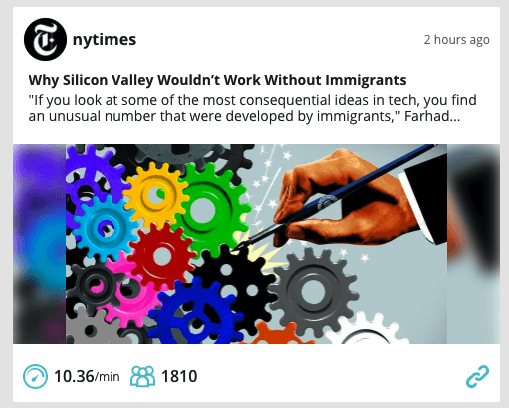
As you can see, story cards now have only two metrics on the top level – current speed and total engagement. The speed metric shows how many people are engaging with the story every minute, whereas total engagement combines on-post engagement from Facebook and web shares across Facebook, LinkedIn and Pintrest. If you click on the storycard, instead of going to that article on Facebook, you’ll see the extra info panel, which now pops in form the right hand side.
The new TV mode
TV mode is the instant dashboard that is firmly in place in newsrooms across Europe. In the new update, we’ve made it easier to operate multiple TV mode dashboards from a single login. You’ll have greater control than ever over what your team sees.
To access the TV mode in the new EzyInsights, simply click on the drop down menu at the top of the page and select it.
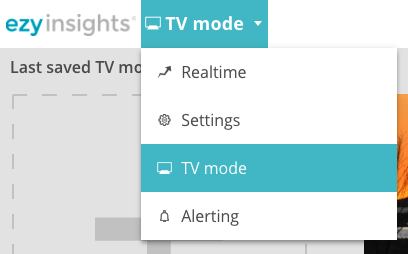
Here you can set up an instance of TV mode, i.e. customise your own dashboard by choosing filters, speed of rotation, etc. – very similar to how it worked before. However, now you can also save multiple TV mode dashboards, and all of them will appear in this view:
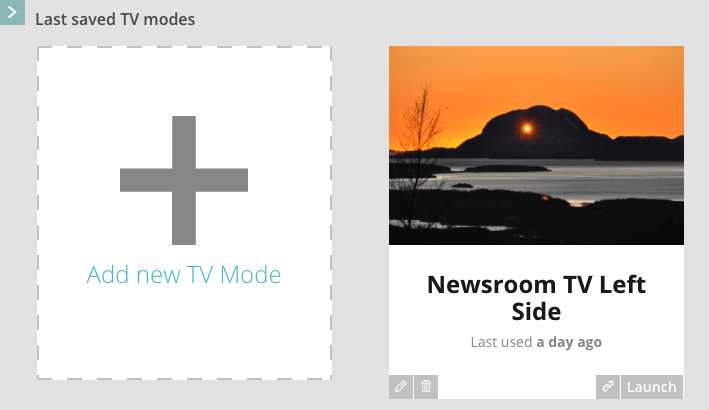
We’ve also shortened the URL that needs to be entered into a Smart TV or other big screens you might have in the newsroom.
The real magic is that when you want to update and change your dashboard, you can do it within EzyInsights, and after you hit save, the changes will automatically update across all your TV screens over the air. Magic!
We’ll be back to explain and show more of the new features very soon. On top of that, we’ll be offering regular webinars to help bring you up to speed on the changes and how best to take advantage of them.
See you soon!
The Ezy Team.
